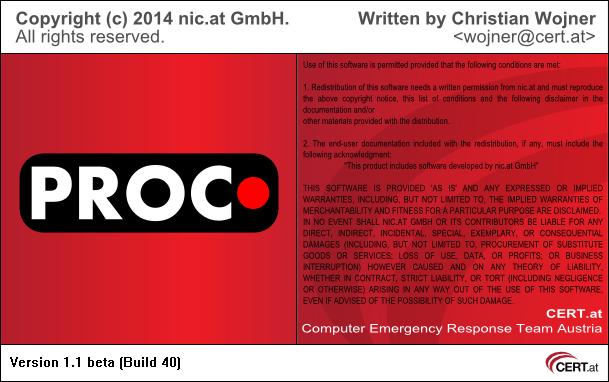
ProcDOT itself is quite easy to install as it's a portable program.
However, what makes this section still necessary is ProcDOT's dependencies on third party software.
At the moment ProcDOT depends on the following third party software:
ProcDOT actually consists of two executables:
(Note that on Linux the names differ in terms of the missing extensions)
While procdot.exe is the main application providing all of the GUI stuff, procmon2dot.exe is called by ProcDOT (procdot.exe) everytime a graph needs to be generated. In specific procmon2dot.exe does not draw the graph, its purpose is to analyze all of the activities in the provided Procmon logs (.csv) to finally generate the description language file (.dot) of the desired graph (besides some informational files for ProcDOT). Based on this description language file the final drawing of the graph is done by Graphviz.
Note: You can find all of these sub-steps' working files (procdot*) in the temp-folder of the current user.
Actually the only thing needed to install ProcDOT is to copy those two executables in a place of your taste.
However, to keep things clean I'd reccommend creating a fresh folder and put the executables in it. At the latest this is true if you wish to use plugins somewhen as the plugins folder needs to reside right beside those two executables to work properly.
Depending on whether you use the Windows or Linux version of ProcDOT these are the steps to successfully install Windump/Tcpdump.
If tcpdump is not already installed on your system use the according package-/installation-manager to install it.
Example:
apt-get install tcpdump
Depending on whether you use the Windows or Linux version of ProcDOT these are the steps to successfully install Graphviz.
You can easily install graphviz using the according package-/installation-manager on your system.
Example:
apt-get install graphviz
During its initial run ProcDOT guides you through basic configurations. Especially those regarding ProcDOT's external/third-party components are necessary to run ProcDOT successfully.
So, at first you will see ProcDOT's splash screen providing you with version informations.
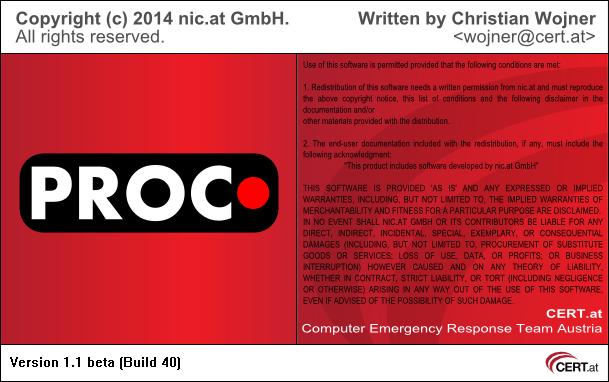
Then a pop-up windows occurrs asking you if you would like ProcDOT to check for possibly available updates automatically.
(Note: Any of the following configurations can also be done/changed afterwards by going directly to the options dialog.)
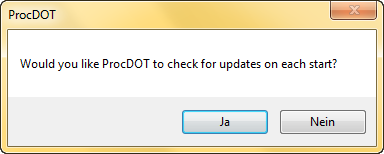
Of course the buttons' language depends on your system settings.
Just for your information, ProcDOT does update checks by visiting http://procdot.com/lastbuild.txt.
After that you can decide if you would like to participate in beta tests.
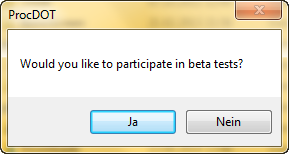
Actually, this will make ProcDOT to (also) visit http://procdot.com/lastbuildincludingbetas.txt to check if there any updates available for download.
Now it's time to configure ProcDOT in terms of its external/third-party components.
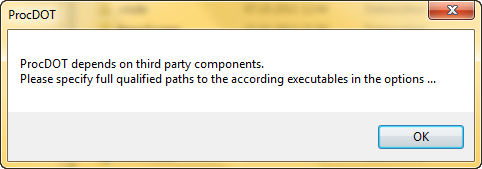
You will be presented with the options dialog.
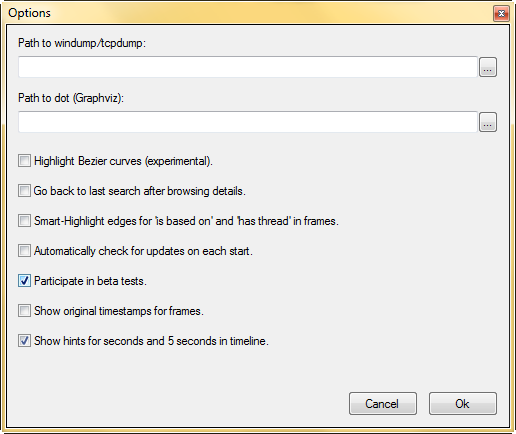
Note that on a Linux system you will find the paths already prefilled with the usual "paths" for these executables:
On a Windows system a proper configuration will/should look similar to the following screen ...
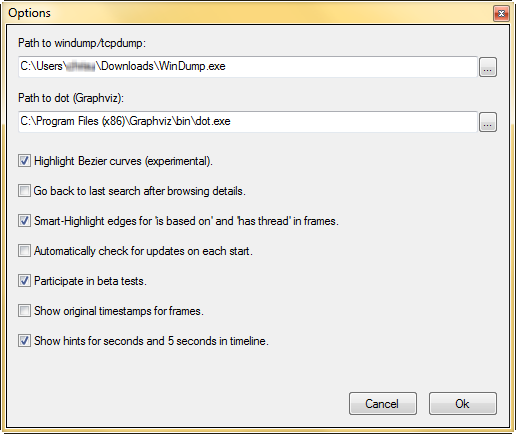
After this step and configured correctly ProcDOT should be setup successfully, being ready to run.